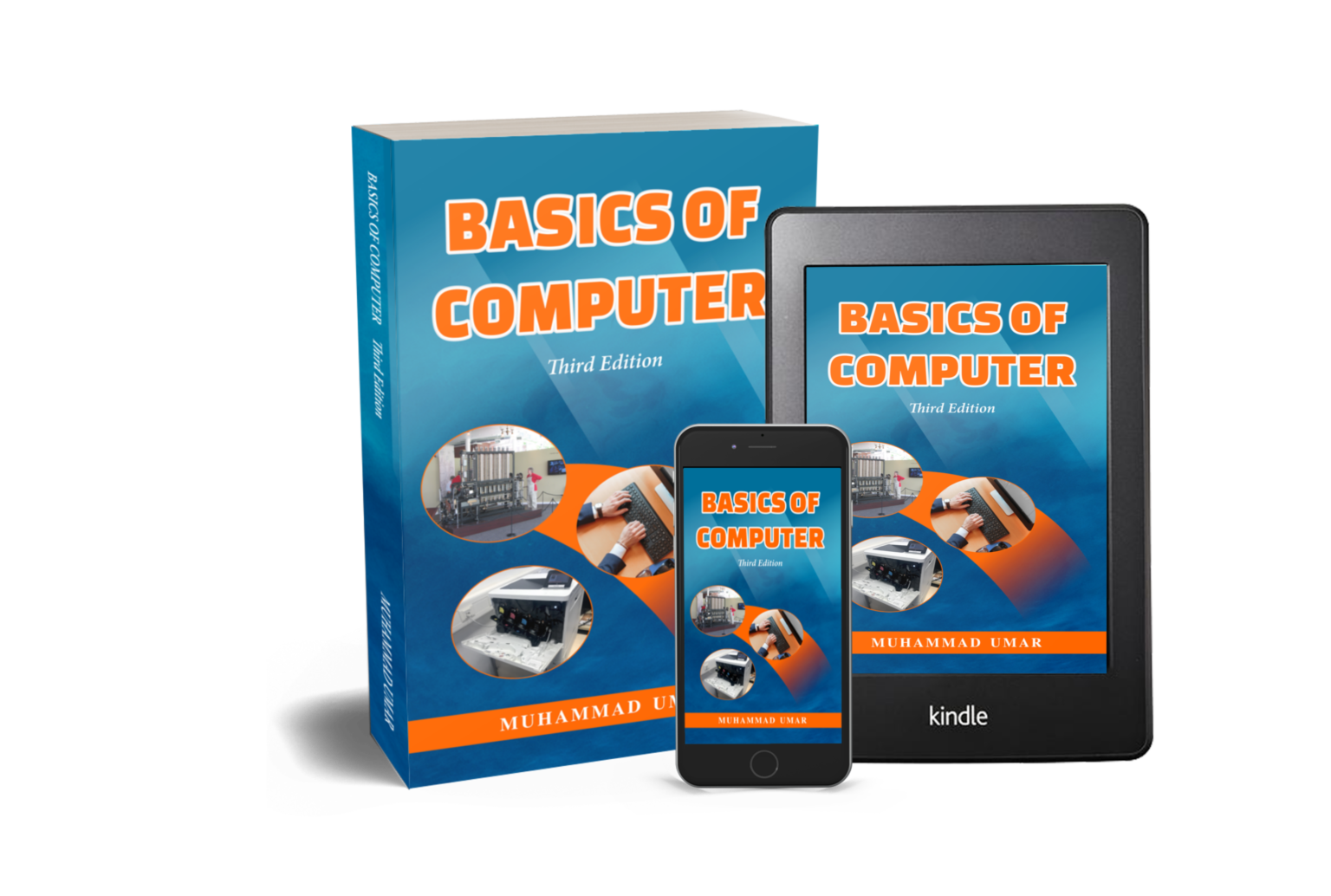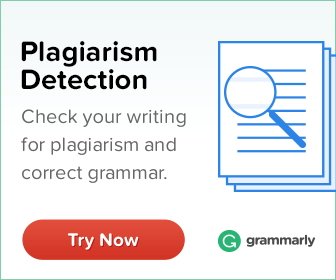Insert a Page and Section Break in Word Document

In this tutorial, you will have a chance to learn how to “Insert a Page and Section Break in Word Document”. As we have discussed in the article ‘Page and Section Breaks In Microsoft Word,’ that page and section breaks are two handy tools in Microsoft Word Processor. In simple words, a page break means to leave the current page and insert a new page without filling it with content, whereas section break is used to divide the document into different sections which makes it look professional and elegant.
Insert a Manual Page Break
Start Microsoft Word and open an existing document or create a new document by clicking on New command from file menu.
- Click where you want to begin with a new page.
- From the “Insert tab”, click on the “Page Break” button.

Note: You can also insert a page break by holding Ctrl key and pressing Enter key.
Insert a Section Break
As usual start Microsoft Word and open an existing document or you can also create a new document by holding Ctrl key and pressing N key.
- Click where you want to insert a Section Break.
- From the Page Layout tab, in the Page Setup group, click on Breaks.
- Choose a Section Break such as Continuous, Next Page, Even Page, or Odd Page.

Pro Tip: It’s important to note that both Page and Section Breaks are non-printing characters and are not shown by default. If you want to view them, click on “Show / Hide” in the “Paragraph” group on the “Home” tab. Alternatively, you can use “Ctrl + Shift + 8” to toggle non-printing characters.
Delete a Page or Section Break
To delete a Page or Section break, you must first display ‘Non-Printing Characters’. To view non-printing characters, click on “Show/Hide” icon in the Paragraph group. You can also press “Ctrl+Shift+8” .
- After you have turned on the non-printing characters.
- Select the Page or Section Break with help of a mouse or keyboard.
- Press Delete key to delete selected Page or Section break.

Conclusion
To sum up, Page and Section breaks are two essential tools of Microsoft Word which help users to insert a new page without entering text. To insert a manual page break, simply click on “Page Break” command from “Insert” tab. Alternatively, you can insert a page break by using Ctrl + Enter shortcut key. Similarly, to add a Section break, place your mouse cursor where you want to add Section break. From “Page Layout”, in “Page Setup” group, click on Breaks option and then choose Section Break type.
For further reading, you can visit the article Page and Section Breaks In Microsoft Word. To assess the concepts and ideas covered in the said article, take our online quiz at Quiz 18-Page & Section Breaks.
Brush up on your computer skills with our best selling book “Basics of Computer, Third Edition“! This easy-to-understand book is written to help beginners and experts alike to master computer skills with on hand projects and activities. Secure copy now to outshine your friends and colleagues!
Learn more Practical skills
Basics of Computer By Muhammad Umar
Recent Posts
Ask a Question
Do you have any questions? Rest assured, we're here to provide answers. Join us in our forum where you can engage in fruitful discussions, ask your queries, and receive insightful responses from our esteemed authors and community members. We look forward to your active participation and valuable contributions as we collectively explore various topics. Let's come together and share your thoughts!