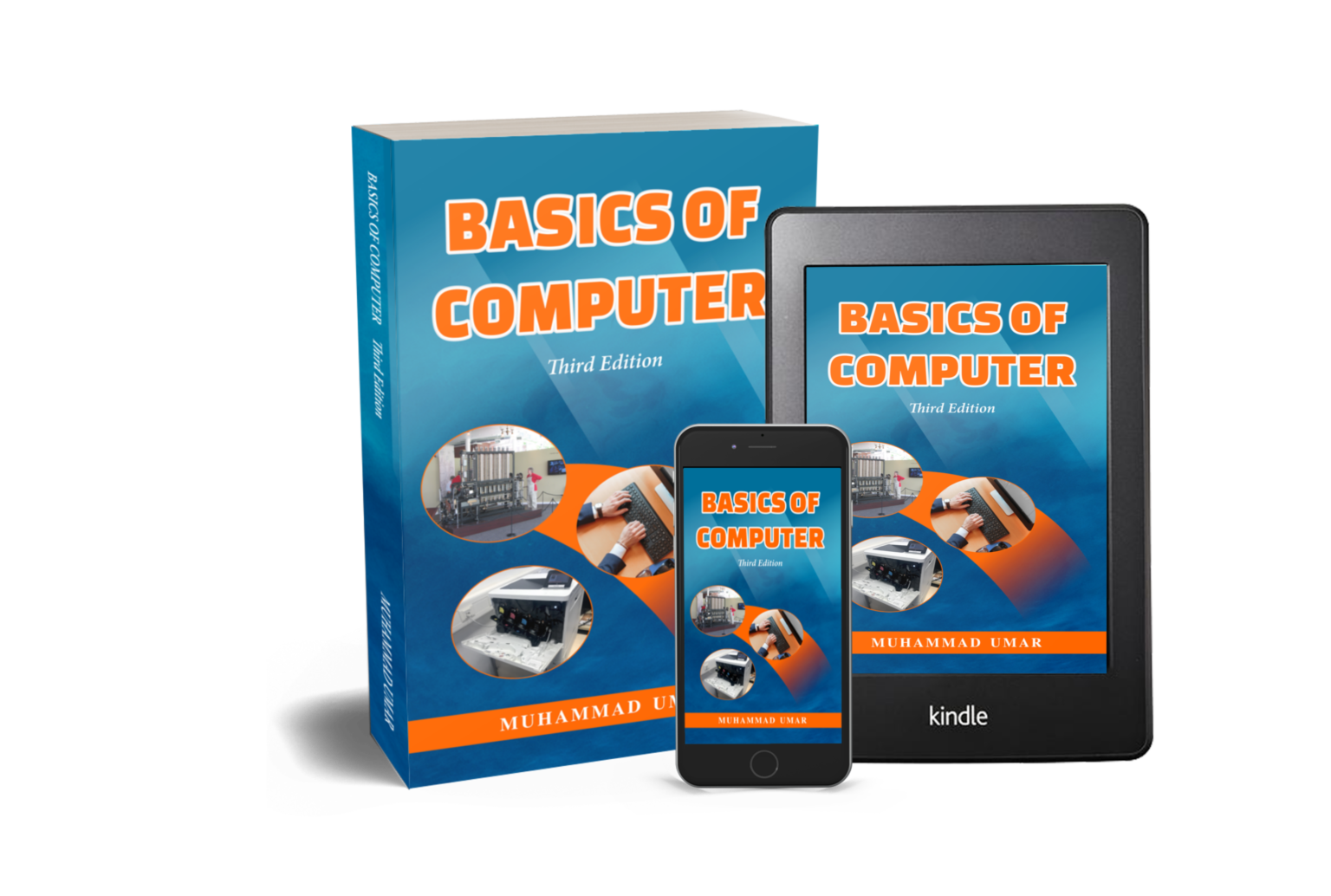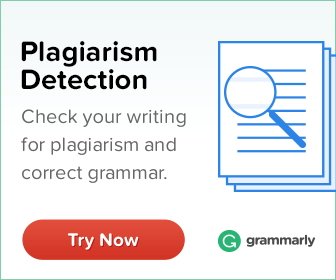Find What DDR Memory You Have in Windows 10

Double Data Rate (DDR) memory is a type of random access memory (RAM) commonly used in most modern desktop and laptop computers. So, it is essential for smooth performance as it allows computers to quickly access and store data in the short term. For this reason, it is important to know what type of DDR memory you have installed in your system for optimal performance. Therefore, in this article, we will provide a detailed guide on how to find the DDR memory type you have in Windows 10.
Check your computer’s DDR memory
- To check your computer's DDR memory without additional software, right-click the Windows icon and select 'Settings'.
- In the Settings Windows, click on 'System' option.
- Now scroll down and click on 'About' option.
- The 'System' window will show the RAM type (DDR, DDR2, DDR3, etc.) and the full memory amount installed.
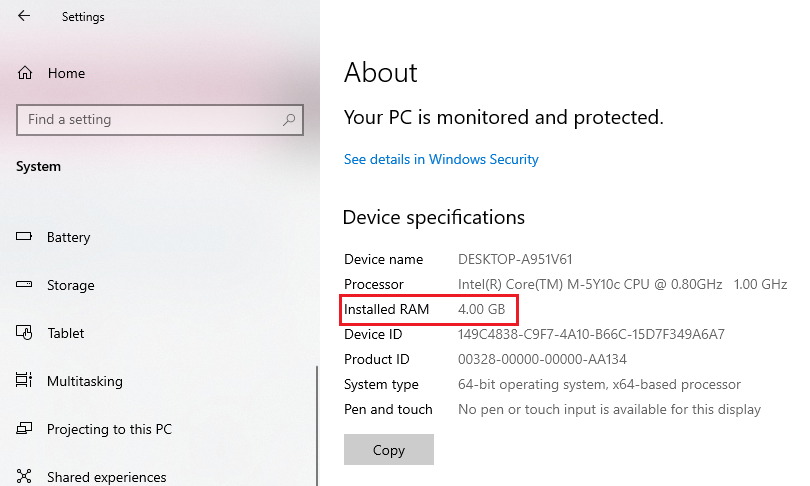
Note that all of your system’s DDR memory may not be listed if you have multiple RAM sticks installed. Specifically, it will show the RAM type (DDR, DDR2, DDR3, etc.) and the full memory amount installed.
Find the Exact Amount of RAM
- To find the exact amount of RAM each of your sticks contains, use Task Manager.
- Access Task Manager by pressing 'Ctrl + Alt + Delete' on your keyboard and click 'more details' option at the bottom.
- In the 'Performance' tab, you will find a detailed breakdown of your DDR memory size and a helpful graph illustrating how your computer is loading your RAM.
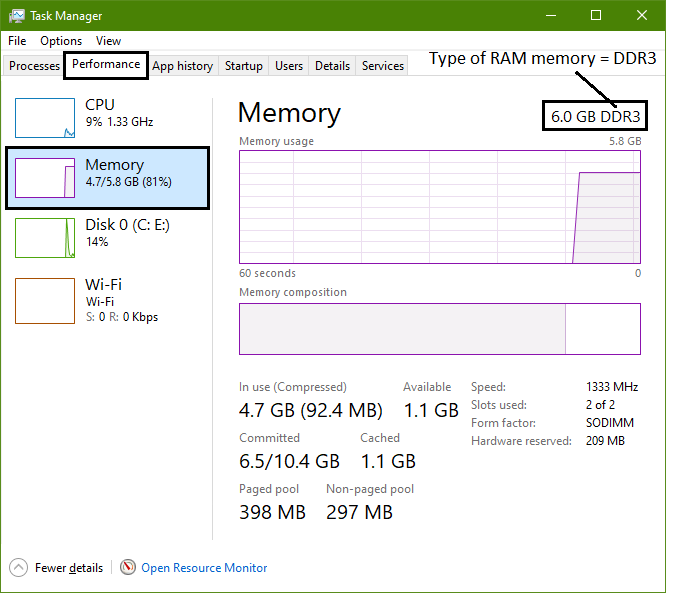
Generally, this method may require some technical knowledge to understand everything in the Task Manager dashboard.
Additional Tools for Checking DDR Memory in Windows
In addition to the methods previously discussed, there are a number of other software programs that can help you check the memory type, amount, and other related statistics of your computer’s hardware. In this regards, RAMMon, MemTest86, LinX, and Rember are all excellent options for providing detailed information about your system’s memory.
RAMMon
RAMMon is a Windows-based application that allows users to test, benchmark, and diagnose their computer’s random access memory (RAM). It is a free and easy-to-use tool that can help identify system slowdowns, crashes, and other memory-related issues. Moreover, RAMMon provides detailed information about the installed RAM, including the manufacturer, serial number, speed, type, part number, and other relevant information. Interestingly, it also provides benchmarking information such as read/write speed, latency, and access time. – Download Here
MemTest86
MemTest86 is a free, stand-alone memory testing software for x86 and ARM computers. It boots from a USB flash drive and performs comprehensive tests on the RAM to detect any faults. Not only this, it also provides detailed information on detected errors, making it useful for diagnosing memory-related issues. – Download Here
LinX
LinX is a powerful, user-friendly benchmarking app developed for Windows by Alexander Gusev. As Linx is lightweight, it does not consume a lot of system resources, yet it is powerful and well-designed. In addition to this, it helps users to accurately measure their CPU performance and compare it with other systems. – Download Here
Rember
Rember is a graphical user interface (GUI) for the command line memory testing program, memtest. It allows users to easily specify the number of test loops, as well as the amount of memory to be tested. Along with these features, it also includes a convenient ‘Log’ tab that displays testing results. – Download Here
Conclusion
In conclusion, being aware of the amount and type of memory you possess is essential for properly optimizing your computer for maximum performance. By following the steps outlined in this article, you can easily find what DDR memory you have in Windows 10 and make more informed decisions about how to get the most out of your machine.
Unlock the secrets of primary and secondary memory with our comprehensive guide. Get your copy of Basics of Computer, Third Edition by Muhammad Umar today and take the first step towards mastering computer memory in plain English!
Learn more Practical skills
Interesting Stuff in your Inbox
Subscribe to our mailing list to get interesting stuff and updates right in your email inbox. Promise, we will never sell your info to any third party.
Basics of Computer By Muhammad Umar
Recent Posts
Ask a Question
Do you have any questions? Rest assured, we're here to provide answers. Join us in our forum where you can engage in fruitful discussions, ask your queries, and receive insightful responses from our esteemed authors and community members. We look forward to your active participation and valuable contributions as we collectively explore various topics. Let's come together and share your thoughts!