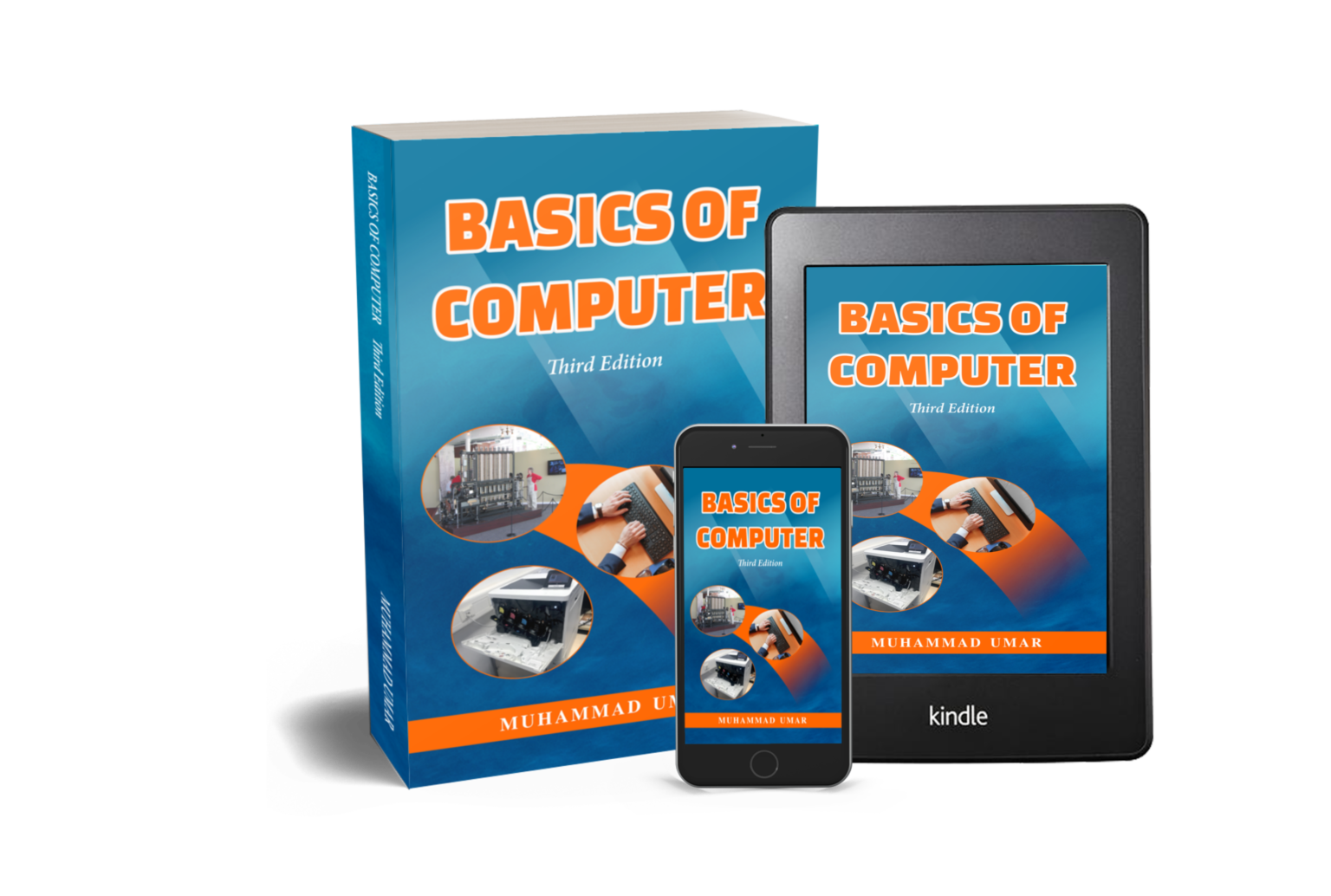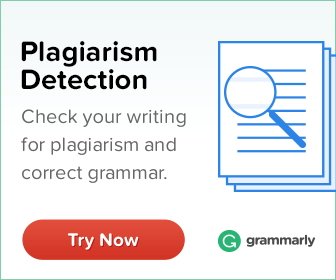Installing FREE Avira Antivirus and Running a Full Scan

In today’s post, we will learn about installing free antivirus and running a full scan. Antivirus software protects your system by scanning the files you download, checking for suspicious programs, and scanning the Internet connections for malware. Besides, it can protect a computer from; malicious Browser behavior and hijackers, ransomware, keyloggers, backdoors, rootkits, trojan horses, worms, malicious LSPs, dialers, fraud tools, adware, and spyware.
The first step in installing an antivirus on your system is to find one that suits your needs. There are many free and paid antiviruses available for you to choose from. The article Virus and Antivirus lists five top antivirus software. However, for this article, we have chosen Avira Free Antivirus.
- Download the “Avira Free Antivirus” for Windows or Mac from the given URL.
- Double click on the downloaded installation file.
- Read the “End User License Agreement” and the “Terms and Conditions”.
- Click on the “Agree and Install” button to start the installation.
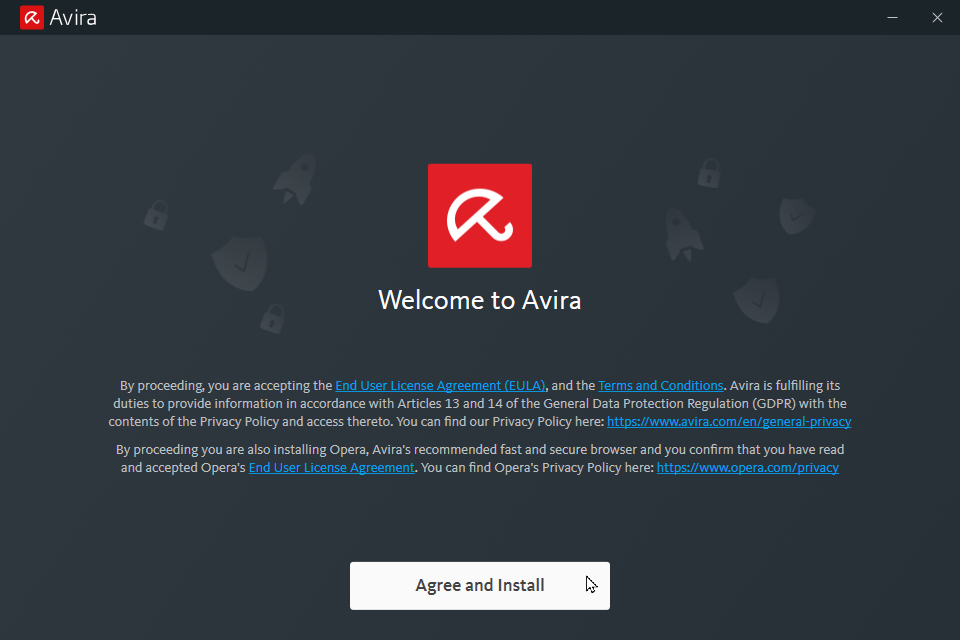
- Wait for a few minutes while Avira is being installed. Do not turn off or close the window.
- Once the installation completes, Avira will start automatically and may require you to restart your computer.
- Go ahead and restart your computer by clicking the “Restart Now” button. You can also restart it later, but it is better to restart the computer after installing antivirus.
- After restarting your computer, Avira Antivirus may prompt you to run a “Smart Scan”. Click on “Smart Scan” and wait for a few minutes.
- You can fix issues reported in result of the smart scan or skip.
Running a Full Scan on Your Computer With Avira Antivirus
Once you have installed antivirus software, the next step is to run a full scan on your system. To perform a full scan on your computer with Avira Antivirus, follow the following steps.
- Click on the “Security” option on the left side of the Avira screen.
- On Security screen, click on Virus Scan option.
- Click on the “Scan” button under the “Full scan” section.
- If there are any viruses, remove them and finally restart your computer.
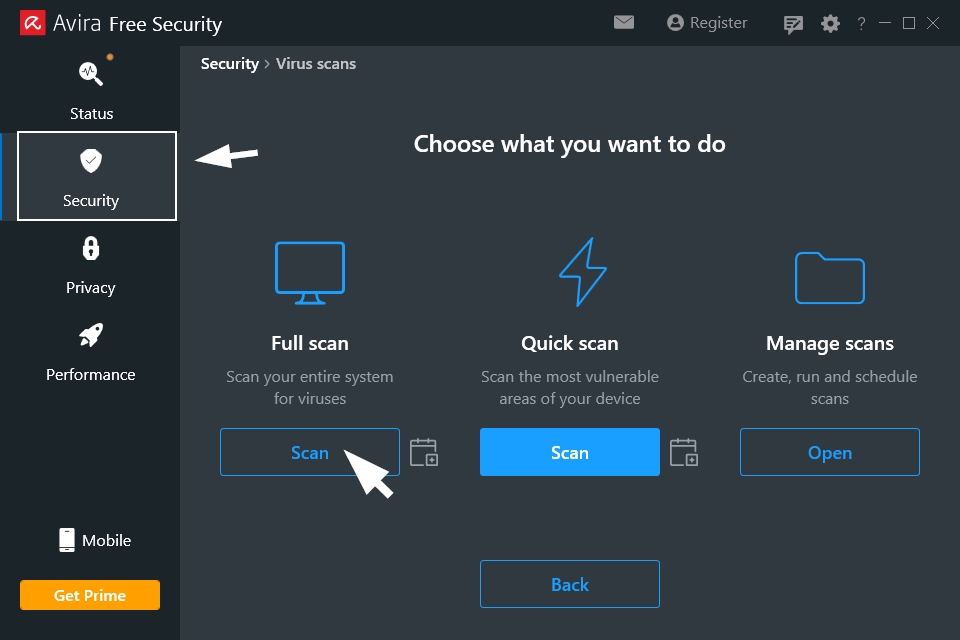
Source: Basics of Computer, Third Edition by Muhammad Umar.
Do you want to improve your knowledge of viruses and anti-virus? If so, then Basics of Computer is the perfect book for you! Stay safe and buy your copy now.
Learn more Practical skills
Interesting Stuff in your Inbox
Subscribe to our mailing list to get interesting stuff and updates right in your email inbox. Promise, we will never sell your info to any third party.
Basics of Computer By Muhammad Umar
Recent Posts
Ask a Question
Do you have any questions? Rest assured, we're here to provide answers. Join us in our forum where you can engage in fruitful discussions, ask your queries, and receive insightful responses from our esteemed authors and community members. We look forward to your active participation and valuable contributions as we collectively explore various topics. Let's come together and share your thoughts!