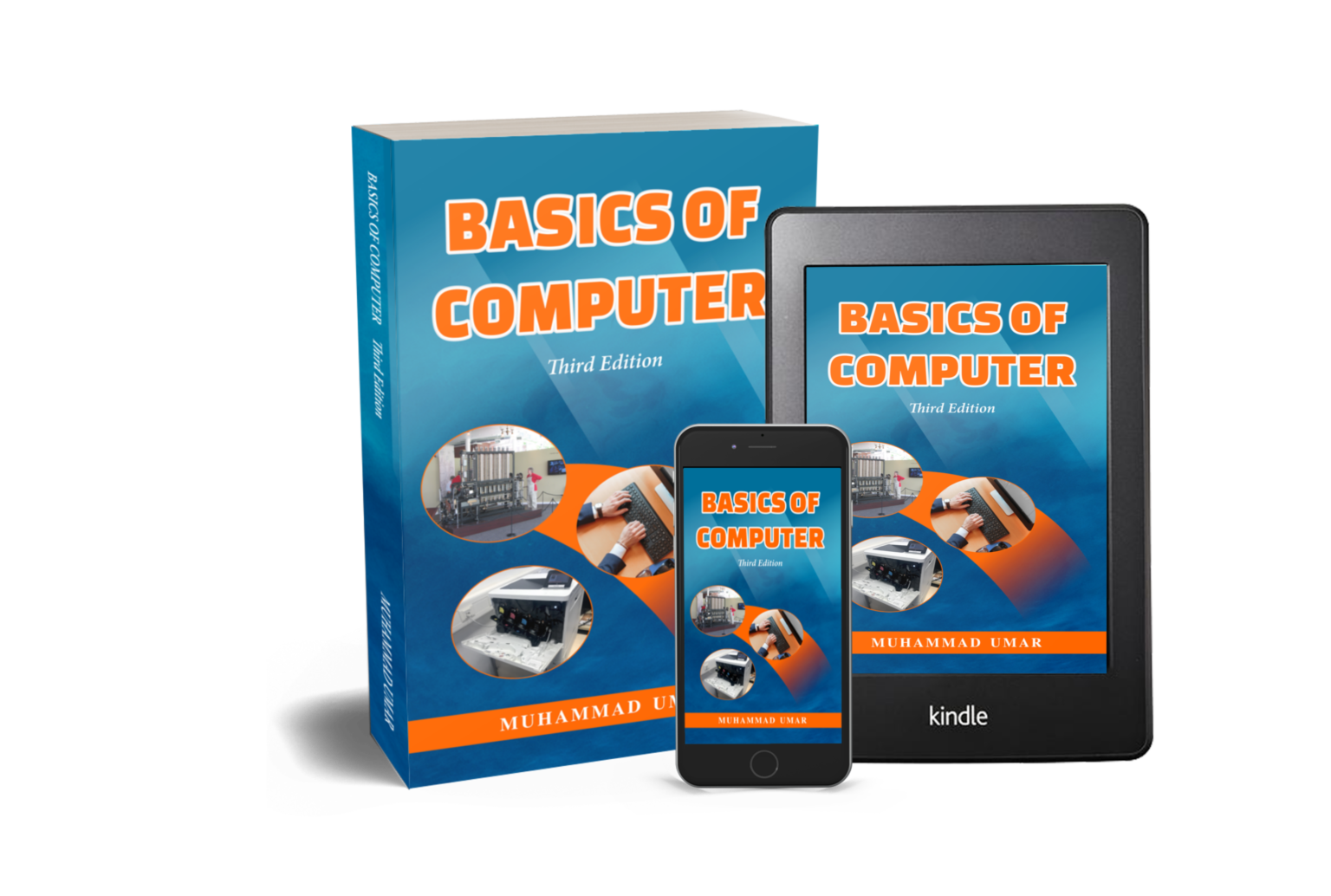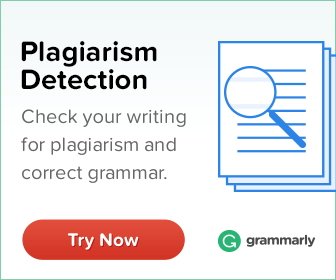Microsoft Excel
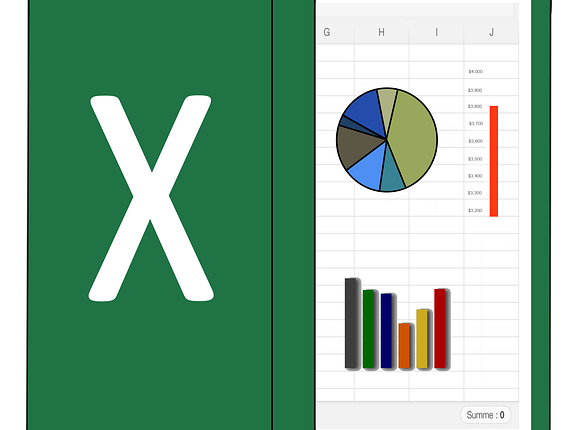
Microsoft Excel is an electronic spreadsheet software used in many ways ranging from financial analysis, inventory management, product quantity assessment, manufacturing, simple record keeping, estimation, and budgeting. It has basic and some advanced features to manipulate simple and complex data.
With help of Microsoft excel, a user can perform simple arithmetic, logical, text, date and time, financial, mathematical, and trigonometric operations. In addition to this, it comes with many built-in functions for answering questions in Statistics, Mathematics, and Finance. Interestingly, it can present data in a meaningful and useful form such as graphs, charts, and histograms.
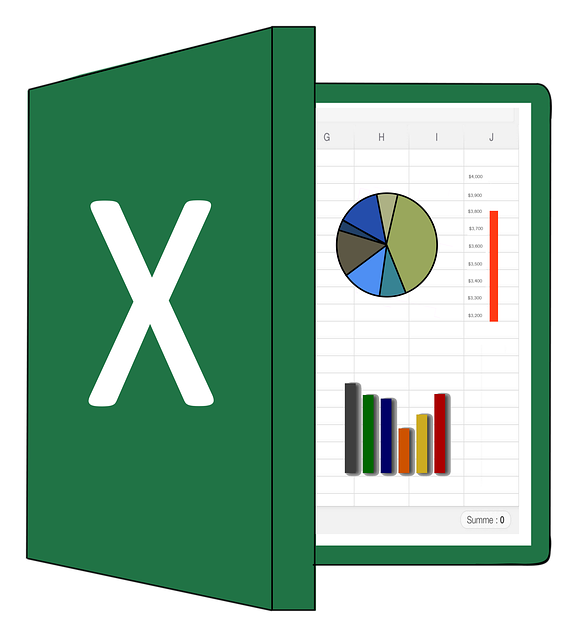
Microsoft Excel's Terminology
Let’s delve deep into learning terminologies for Microsoft Excel.
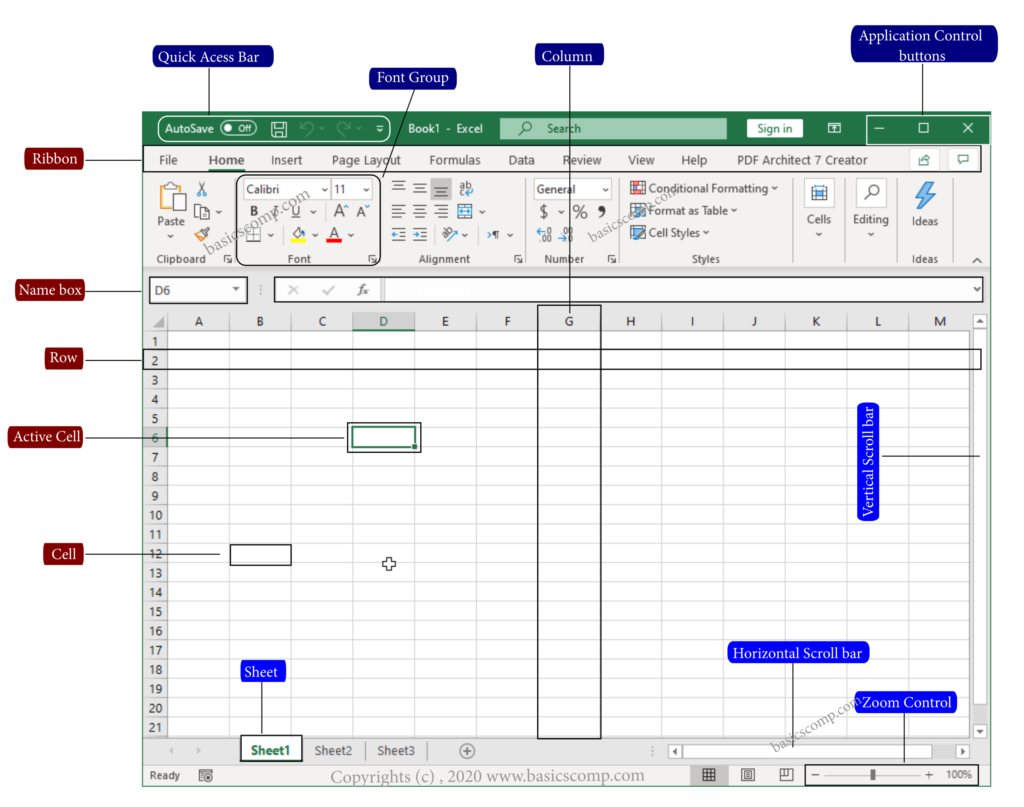
- Quick Access Bar: It is the first bar located at top left side of the title bar which allows us to quickly access commonly used commands. By default, it has Save, Undo, Redo/Repeat commands; however, one can customize it to includes more commands and options.
- Application Control Buttons: Application control buttons are available at right side of the title bar and are used to control the behavior of the application. For instance, you can minimize, maximum or restore, and close (exit) Excel application.
- Ribbon: The ribbon is power house from where a user can execute all activities within Microsoft Excel. In fact, the ribbon is classified into different contextual tabs, that can be used to perform different functions. Furthermore, each tab is further categorized into groups of related commands.
- Group: A group contains many related commands and options for performing specific type of tasks. For example, the Font group in the Home tab contains all commands and options about the text.
- Name Box: The Name Box displays the current cell’s address or address of a cell range.
- Columns: Vertical lines are referred to as columns that start from letter A. To illustrate, in the above figure the highlighted is column G.
- Rows: Horizontal lines are known as rows that start from number 1. For example, row 2 is highlighted in the above figure.
- Active cell: The active cell is the cell that is currently selected which indicated by a thick border around it. Indeed, the contents of the active cell are shown in the formula bar.
- Cell: A cell is where a row and a column meet having a particular address depending on the row and column number. Of course, the cell’s address is shown in the name box and can be referred in any function.
- Scroll Bar: Basically, there are two scrollbars. First, vertical scrollbar for top and bottom scrolling. Second, a horizontal scroll bar used for left and right scrolling.
- Formula Bar: The formula bar is used to enter, edit, or delete a formula. Moreover, it can be used to edit the contents of an active cell.
- Zoom Control: Zoom Control is used to zoom in or zoom out a sheet.
- Sheet: A sheet is just like a stack of pages. In real life, we have two pages for a sheet but Excel’s sheet has 23,302 pages. Truly, in Microsoft Excel, there is no limit for adding additional sheets.
This article and Microsoft Excel Interface image are taken from the book “Basics of Computer, Third Edition” by Muhammad Umar. Get a copy here and enhance your understanding and knowledge. It is a perfect book for both beginner and professionals.
Related Posts
Learn more MS Office Concepts
Interesting Stuff in your Inbox
Subscribe to our mailing list to get interesting stuff and updates right in your email inbox. Promise, we will never sell your info to any third party.
Basics of Computer By Muhammad Umar
Recent Posts
Ask a Question
Do you have any questions? Rest assured, we're here to provide answers. Join us in our forum where you can engage in fruitful discussions, ask your queries, and receive insightful responses from our esteemed authors and community members. We look forward to your active participation and valuable contributions as we collectively explore various topics. Let's come together and share your thoughts!