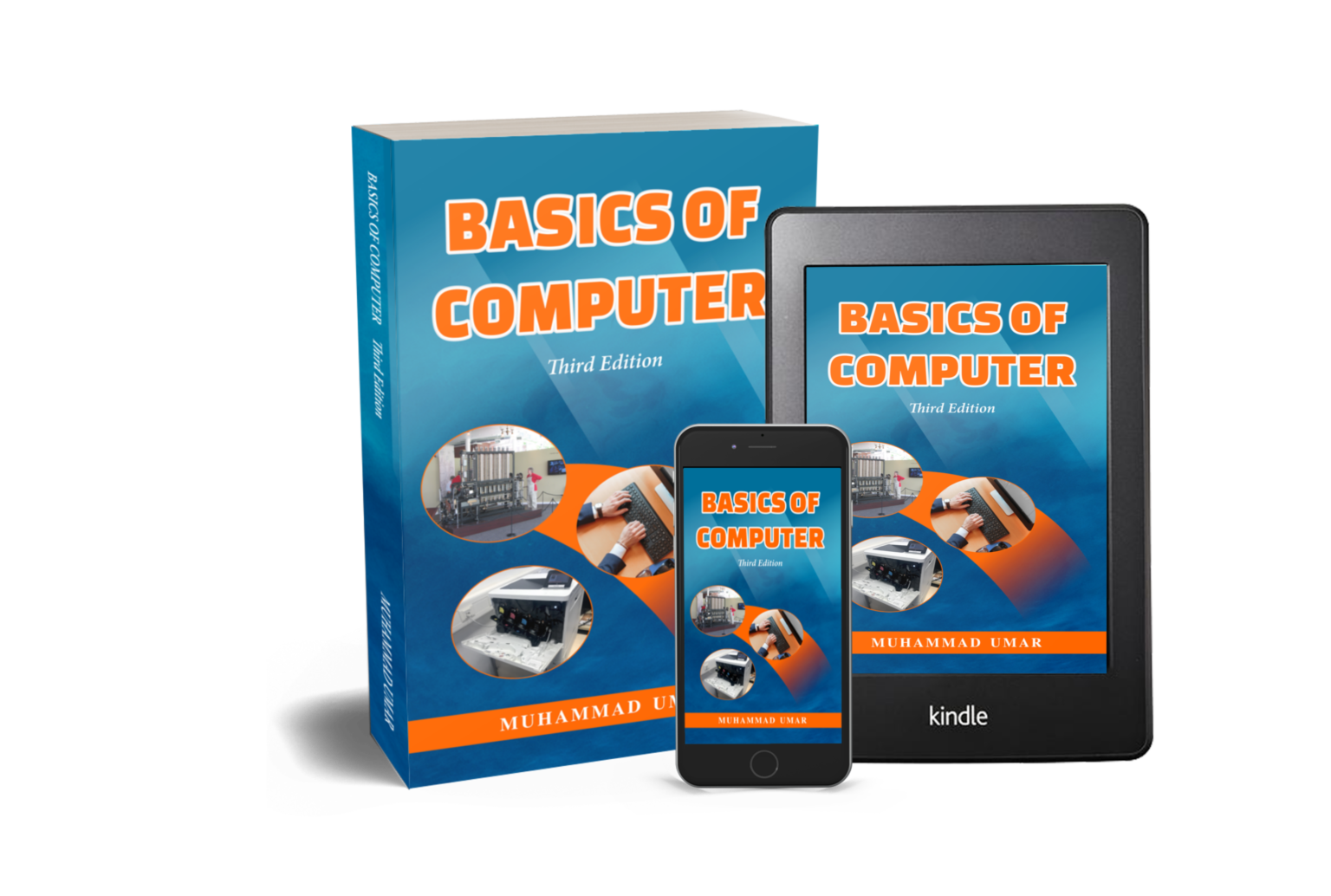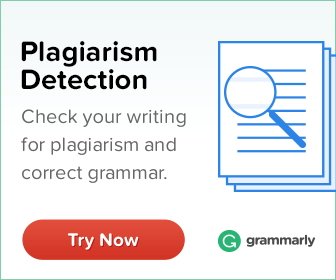Viewing File Extensions on Windows OS

Welcome to this tutorial on viewing file extensions on Windows OS. In today’s digital age, we all deal with different types of files on our computers, from documents and images to videos and music. But do you know what a file extension is and why it’s important to understand it?
A file extension is a series of characters after a period in the name of a file, indicating the type of file and the program that can open it. Knowing the file extension is crucial in identifying the type of file, ensuring compatibility with the appropriate program, and avoiding security risks. In this tutorial, we will guide you on how to view file extensions on Windows OS and how to utilize this knowledge to manage your files efficiently.
If you want to learn more about common file types, read our article “An Introduction to Common File Types.” Understanding file types can help you choose the right program to open and work with your files. It can also prevent confusion and compatibility issues when sharing files with others.
Viewing File Extensions on Windows OS
- Open File Explorer on your Windows computer by clicking on the folder icon in the taskbar or pressing the Windows key + E.
- Navigate to a folder where you have some files saved.
- Click on the "View" tab at the top of the File Explorer window.

- In the "Show/hide" section, check the box that says "File name extensions".
- File extensions will now be visible for all the files in that folder.

- Take a look at the different file types in the folder, such as text documents, images, videos, and music files, and note their file extensions.
- Try opening and editing some of the files using the appropriate software mentioned in the article, such as Microsoft Word for text documents, Adobe Photoshop for images, VLC Player for videos, and Audacity for music files.
- Finally, create a new file and save it with different file extensions, such as .docx, .jpg, .mp4, and .wav, and observe how the file type changes.
Conclusion
By viewing file extensions on Windows OS and understanding the importance of file types, you can efficiently use a computer and choose the appropriate software for opening and editing files. Additionally, this activity can help you identify different file types and extensions, which can be helpful in troubleshooting issues related to file compatibility. After this activity, try opening and editing some of the files using the appropriate software mentioned in the An Introduction to Common File Types, such as Microsoft Word for text documents, Adobe Photoshop for images, VLC Player for videos, and Audacity for music files.
Elevate your practical computer skills with “Basics of Computer, Third Edition“, a book designed for beginners and experts alike, written in easy-to-understand plain English. Impress your colleagues and boss with newfound knowledge. Order your copy today and learn at your own pace.
Learn more Practical skills
Interesting Stuff in your Inbox
Subscribe to our mailing list to get interesting stuff and updates right in your email inbox. Promise, we will never sell your info to any third party.
Basics of Computer By Muhammad Umar
Recent Posts
Ask a Question
Do you have any questions? Rest assured, we're here to provide answers. Join us in our forum where you can engage in fruitful discussions, ask your queries, and receive insightful responses from our esteemed authors and community members. We look forward to your active participation and valuable contributions as we collectively explore various topics. Let's come together and share your thoughts!