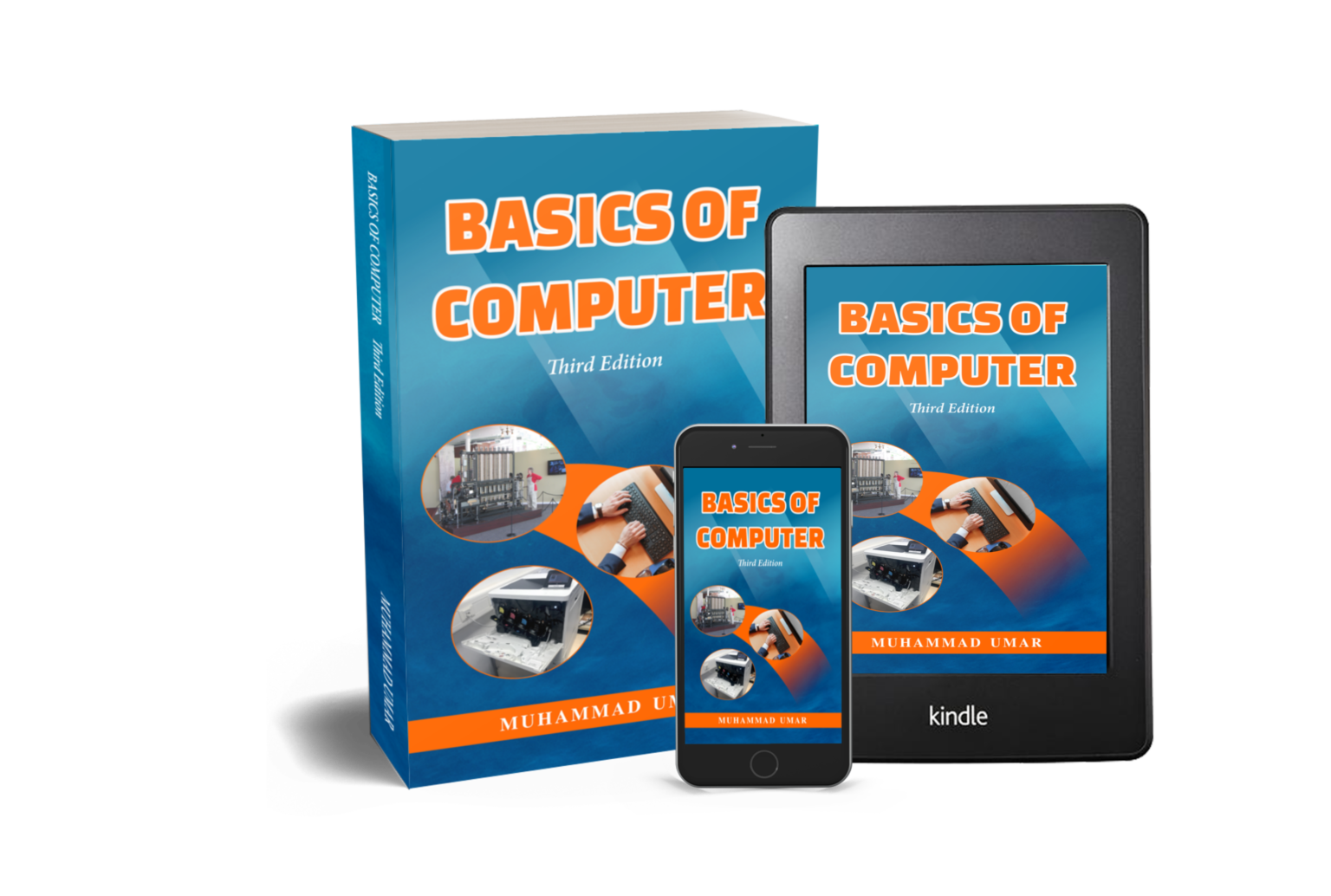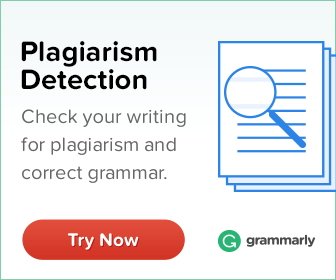Creating a New Database in MS-Access

In today’s post is dedicated to creating a new database using Microsoft Access. In simple words, the database is defined as a collection of logically related data. The database is managed through a DBMS (Database Management System) such as Microsoft Access, MySql, SQL Server, Oracle, FileMaker, RDBMS, dBASE, FoxPro, and Clipper.
- Start Microsoft Access.
- Choose the “New” option and click on the “Blank database” options.
- Click on the “File” menu.
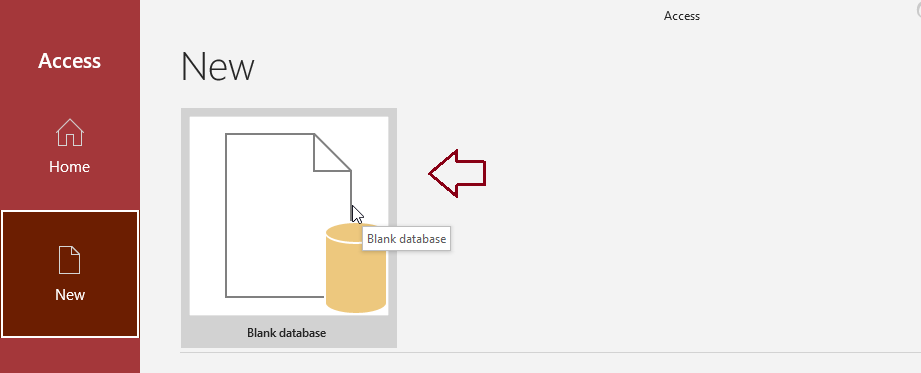
- Type a name for the database. For example, myDatabase. To change the database location, click the folder icon.
- Click on the “Create” button.
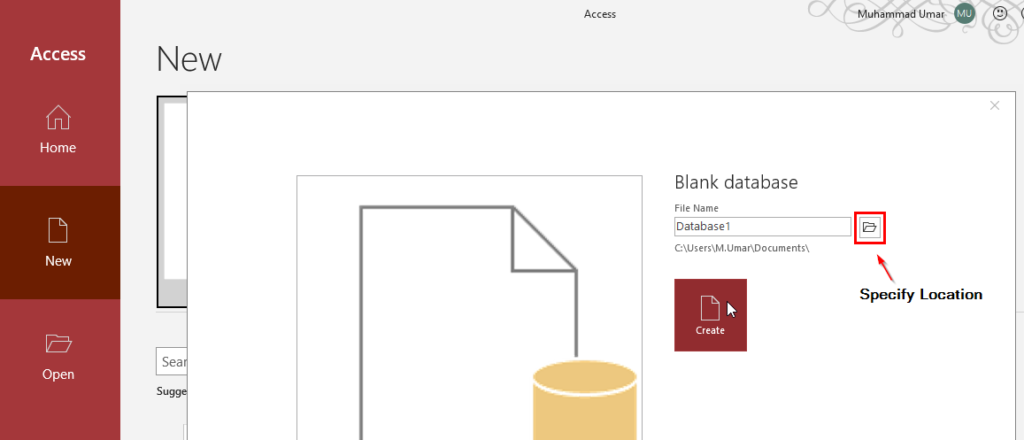
- After completing the above steps, you will notice that a blank database has been created.
Don’t have a copy of Microsoft Access copy? Get one here.
This article is directly taken from the book “Basics of Computer, Third Edition” by Muhammad Umar. Get a copy here and enhance your understanding and knowledge. It is a perfect book for both beginners and professionals.
Learn more Practical skills
Interesting Stuff in your Inbox
Subscribe to our mailing list to get interesting stuff and updates right in your email inbox. Promise, we will never sell your info to any third party.
Basics of Computer By Muhammad Umar
Recent Posts
Ask a Question
Do you have any questions? Rest assured, we're here to provide answers. Join us in our forum where you can engage in fruitful discussions, ask your queries, and receive insightful responses from our esteemed authors and community members. We look forward to your active participation and valuable contributions as we collectively explore various topics. Let's come together and share your thoughts!